Bringing existing Salesforce implementations into the new world of PLG has proven to be one of the most complex challenges companies face. Many companies are unsure what data to pipe into Salesforce and how to route leads who may or may not be relevant to sales. Especially after a product is opened up to a large self-serve customer base, companies can have hundreds of thousands (sometimes even millions) of users and accounts being stored in their data warehouse. This typically raises the question: how can you structure Salesforce in a way that actually enables sales teams?
In particular, we keep hearing companies facing the same challenges.
- When should users be added into your CRM?
- How can you add enough context to a CRM record for sales teams to take action?
Luckily, our customers knew what they wanted! While trying to solve this problem, we heard the same request over and over: Can Correlated help me manage how leads are routed to Salesforce and create new objects in Salesforce?
It was a no-brainer to support this functionality.
Now with the help of Playbooks in Correlated, teams can easily define lead routing logic and augment Salesforce records with product data. Teams can set very specific criteria to qualify prospects/customers and upon reaching that qualification, create Lead, Contact and Account objects in Salesforce. We decided to take this feature a step further and even allow you to map/update key customer data points (from any data source) over to custom fields in Salesforce. This allows your team to be more strategic than ever when surfacing new opportunities for your team to act on, and to maintain alignment across all of your PLG tools.
How to get your users and accounts into Salesforce
Unlike many Reverse ETL solutions, Correlated does not continuously update all Leads, Contacts, and Accounts in batched jobs. Instead, Correlated triggers Object Creation and Field Syncing when a user or account enters a Playbook. This approach gives you control over exactly when someone gets added. Keep in mind, because of API guidelines there are a few fields that are required to be mapped between the two applications before any objects can be created. Specifically, Last Name and Company Name must be available before you can create a Lead.
For more logistics on how to set this up, both in Correlated and in Salesforce, check out our documentation.
3 examples for using Salesforce with Correlated
Here are a 3 ideas for how you can put Salesforce Object Creation and Field Updating to work in Correlated.
1. Sync users with high PQL scores
If you’re not familiar with how Correlated does PQL scoring, check out our recap here. In short, Correlated uses a machine-learning model to score all of your leads from 1-5, and surface your unique top 5 success indicators based on your desired conversion and expansion goals. It’s becoming increasingly popular to take these custom PQL scores and operationalize them in Salesforce.
For example, set up a Playbook in Correlated to capture every lead who has a high PQL score, above 3 or 4. Then, automatically create a new Lead object and sync their score to a custom field in Salesforce!
This provides clarity for reps when they’re prospecting, and seamlessly helps them prioritize who to reach out to first. With this information readily available in Salesforce, teams can also create custom SFDC reports and lists based on PQL scores and other important lead data.
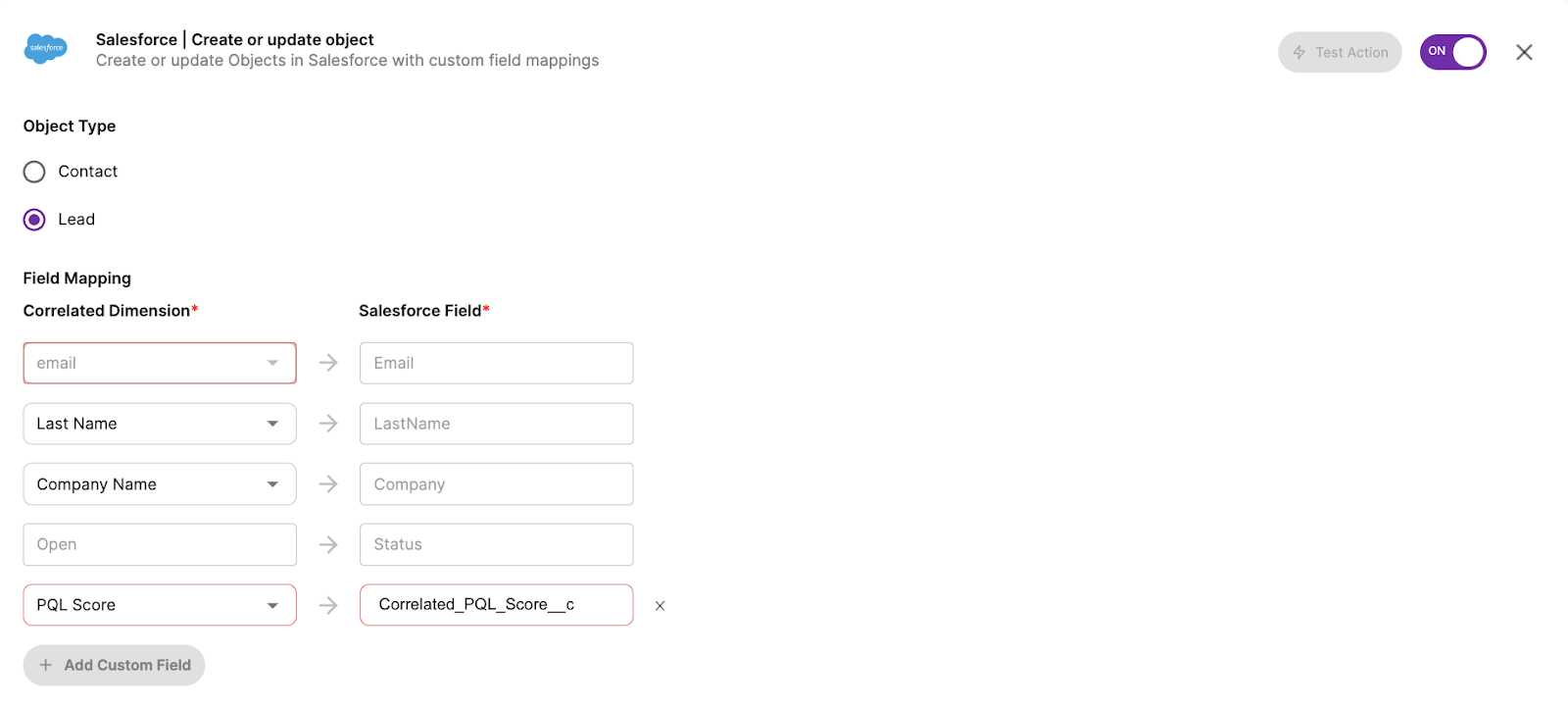
2. Create accounts according to key product actions
Every PLG company has their own tried-and-true processes to determine when an account becomes qualified, typically focused on key milestones or thresholds to reach in your product. In Correlated, you can easily configure Playbooks to keep track of when these milestones happen, and then create objects as a result.
For example, if an account must first have an integration connected to warrant any attention from your team, you can use product usage data (coming from Segment, for example) in Playbooks to track as soon as an account successfully integrates another tool. Then, instantly create the Account in Salesforce and map the specific integration they connected to a field in Salesforce. Your sales team will no longer have to task-switch or dig into another application to discover what integration they’re using – the information is surfaced all in one place!

3. Create contacts when new users are added to existing orgs
If you want to make sure all potential buyers are translated appropriately into your CRM, consider creating a contact any time an additional user is invited to your product! Especially at larger enterprise accounts, it can be difficult to closely track every time a new user is added. In Correlated, you can use product usage data to monitor as soon as an invite is sent and accepted, and then create a new Contact in Salesforce. For additional context, sync fields like “Total Employees,” “Job Title,” and “Total Users.”
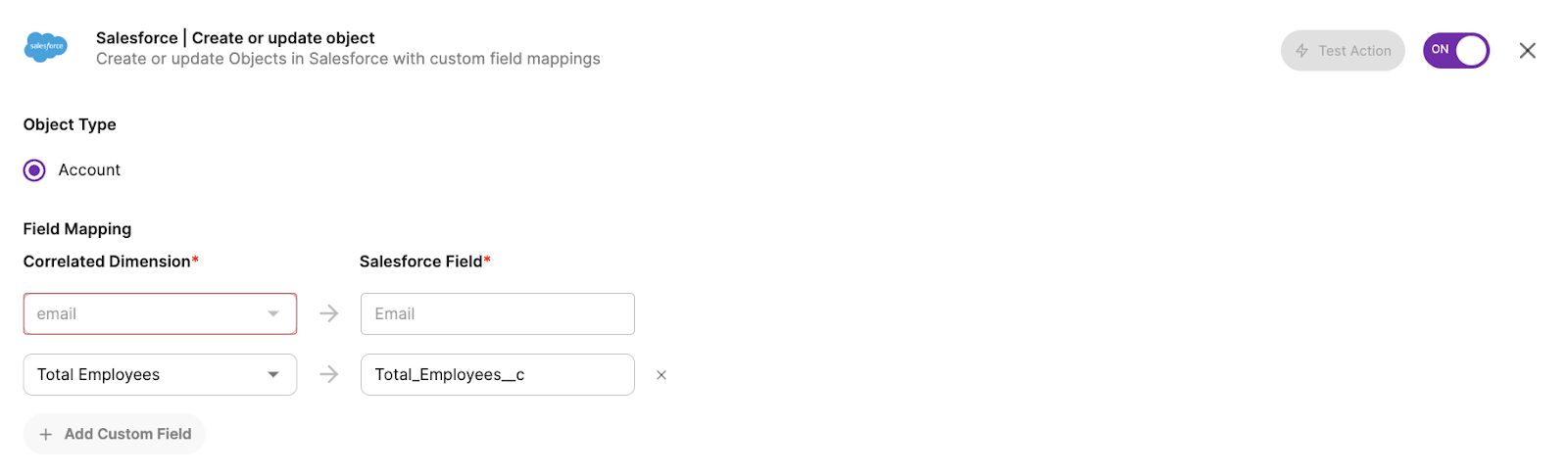
Get started
With Correlated and Salesforce combined, you can easily build lead routing logic and ensure that your sales team has the data they need to run their sales processes. If you’re trying to pipe users of your product into Salesforce today, create an account today!

%20(1)%20(1)%20(1).png)


.jpg)

